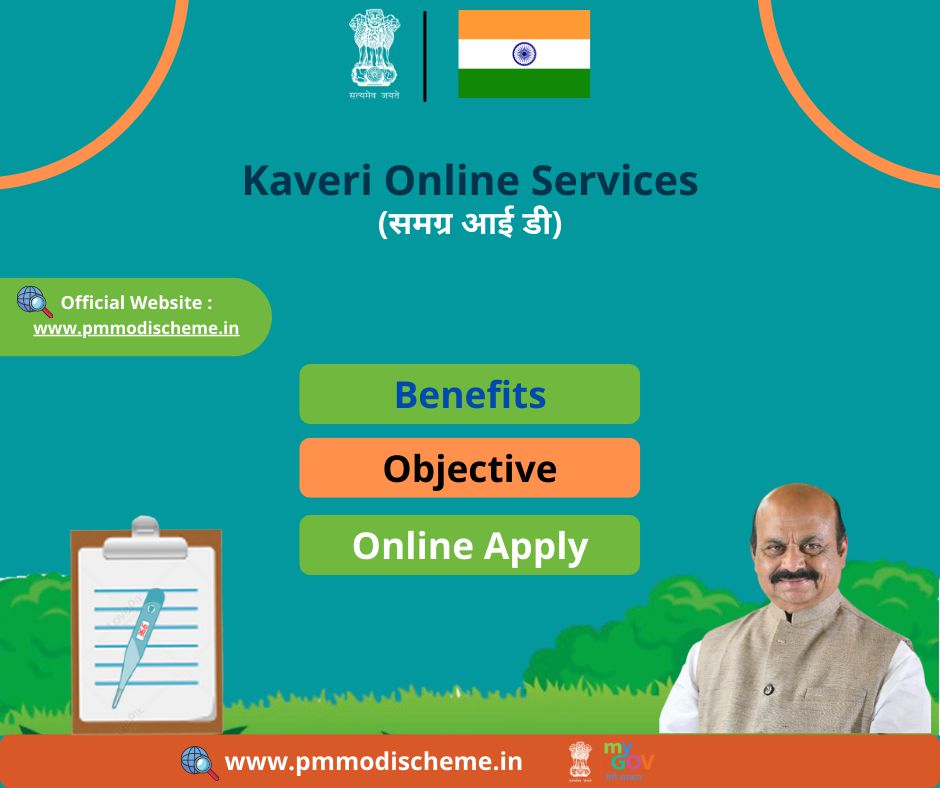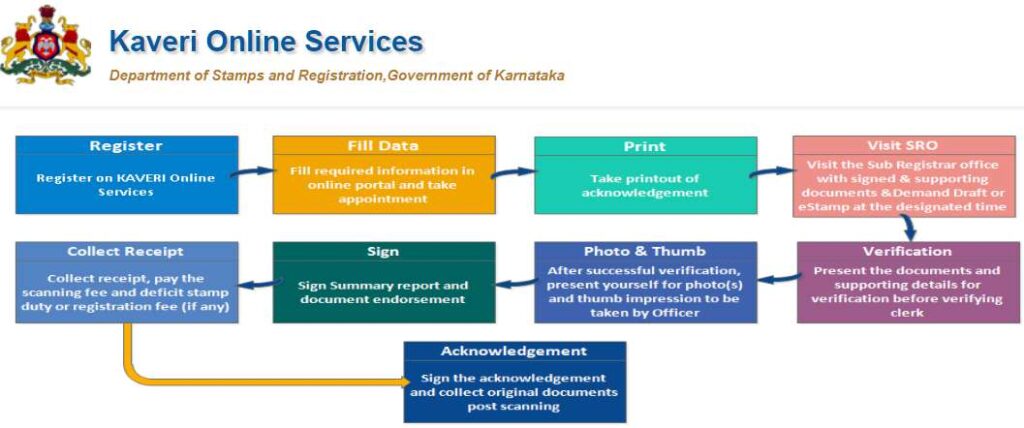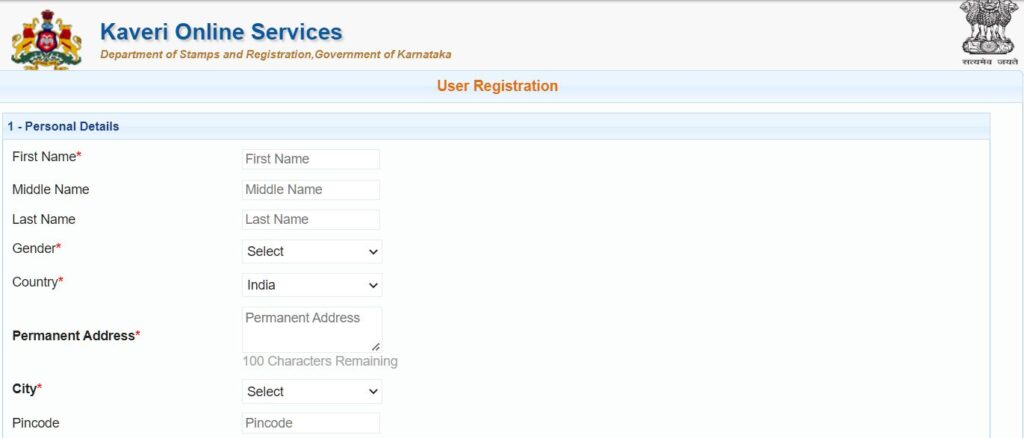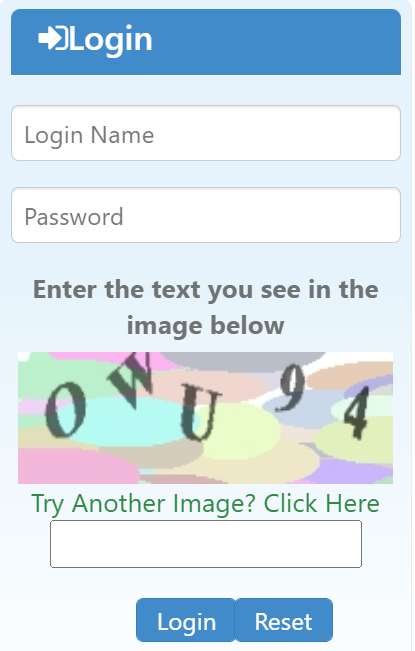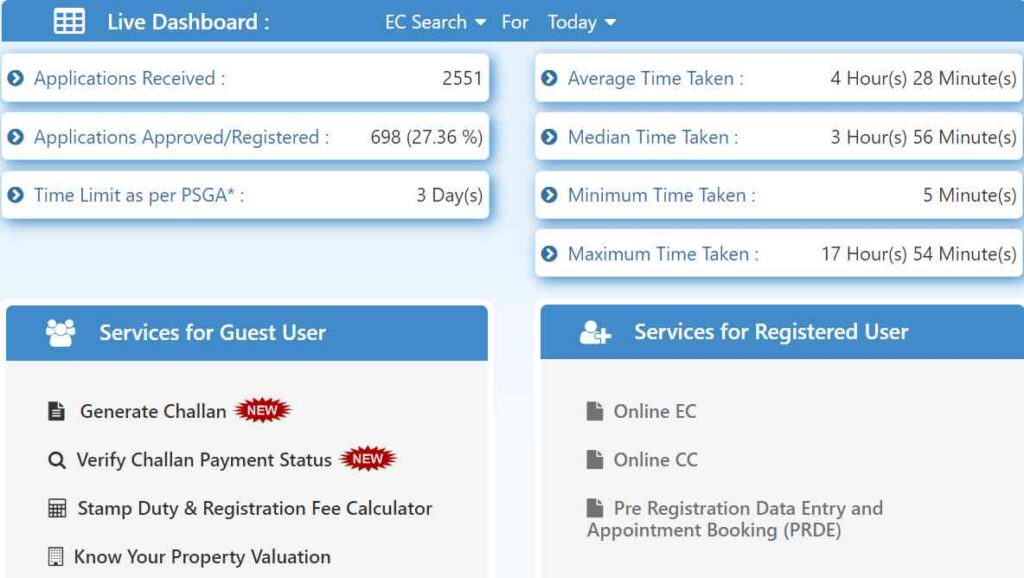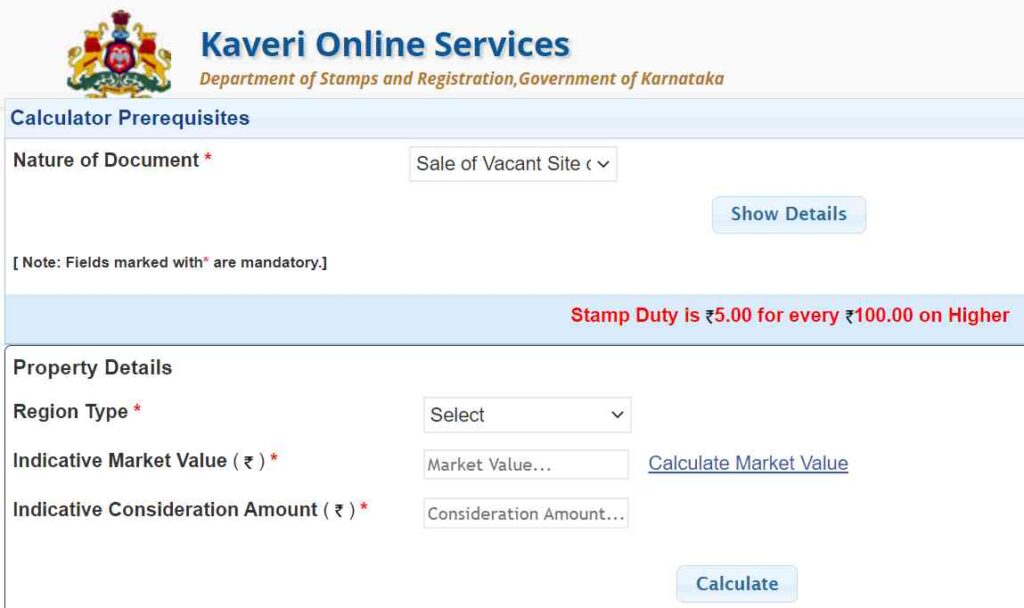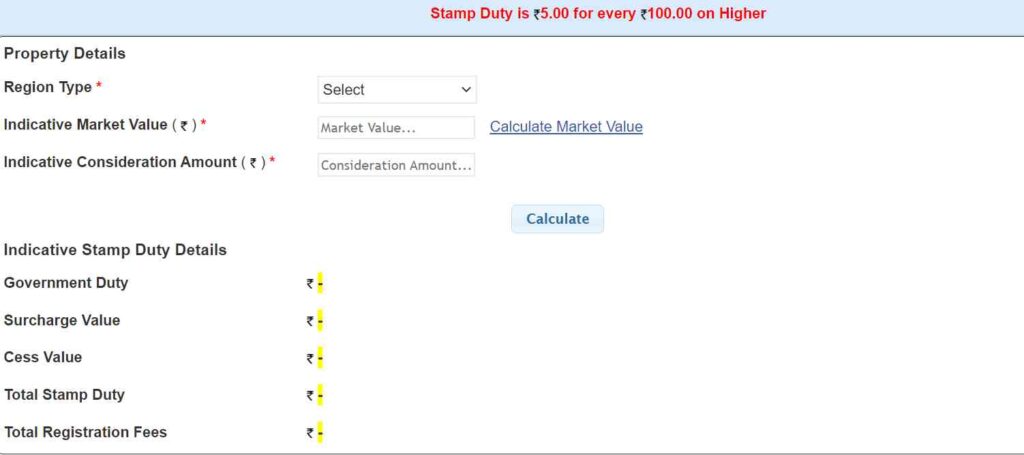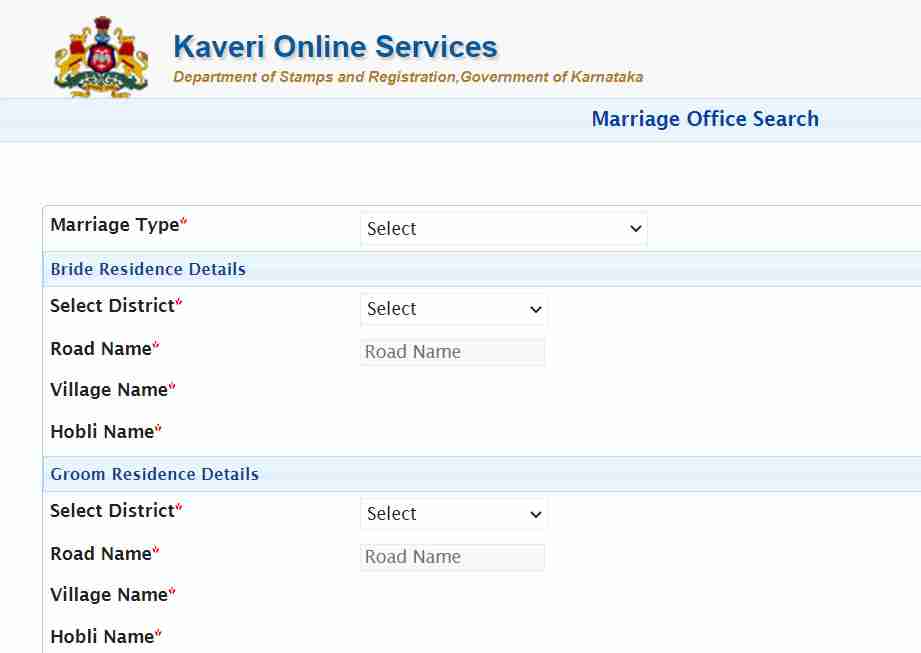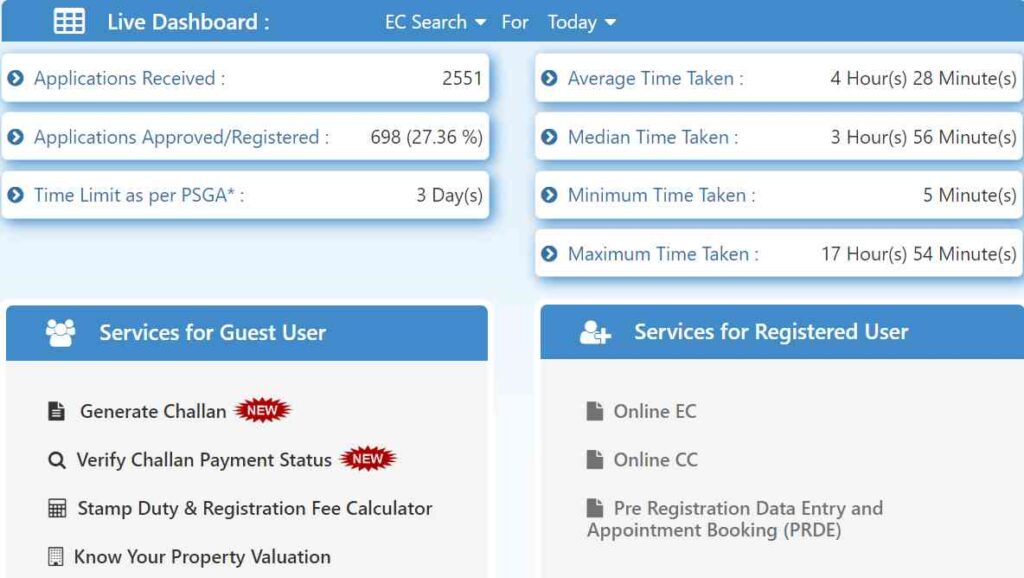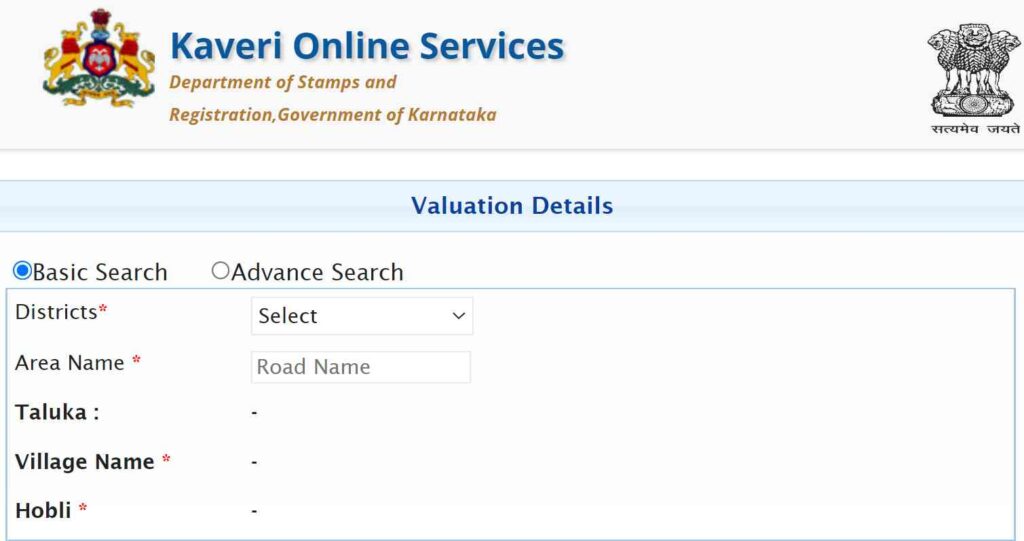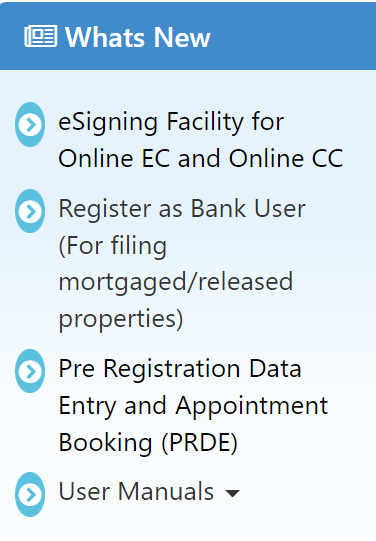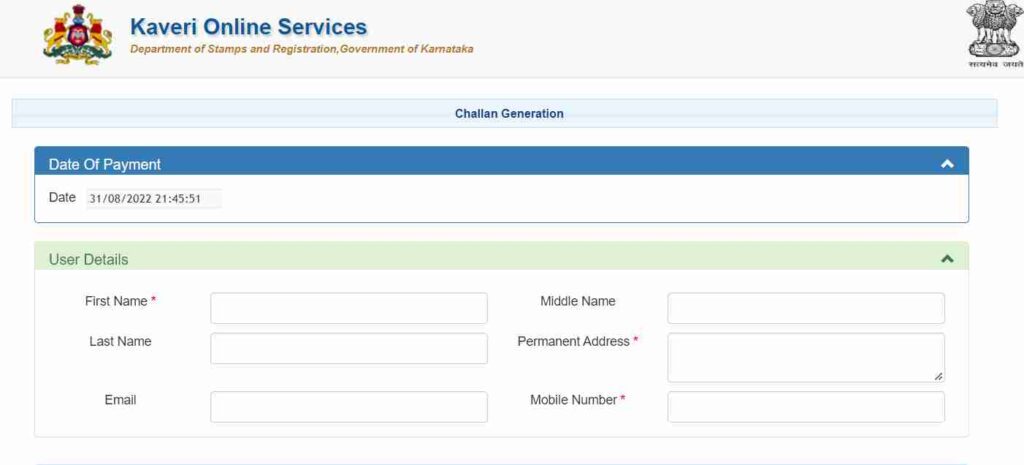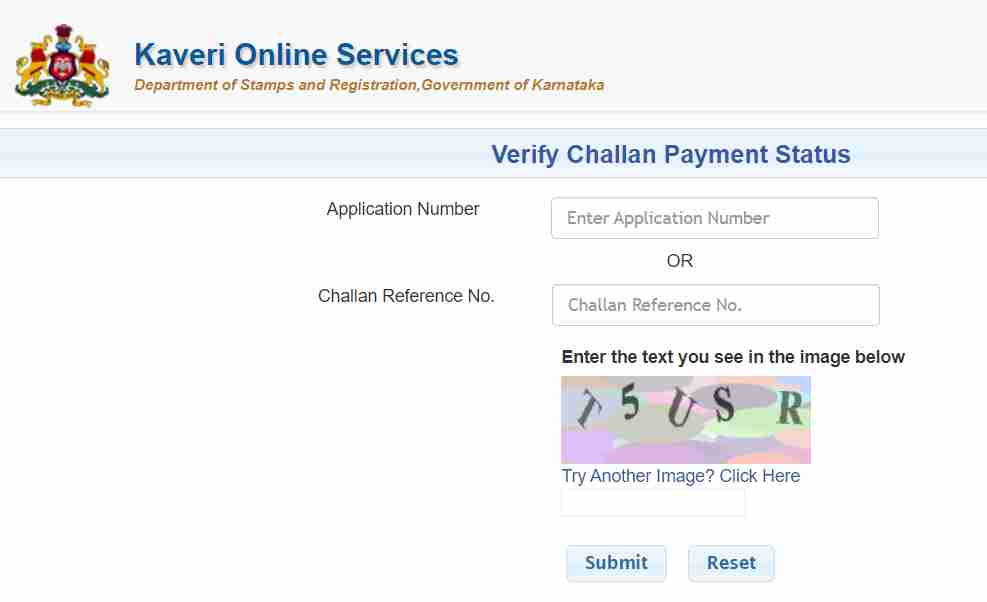Kaveri Online Services for EC View & Download | Kaveri Online Services at kaverionline.karnataka.gov.in | Kaveri Land Valuation, Marriage Certificate and Stamp Duty – Promoting Digital India, the State Government of Karnataka has launched Kaveri Online Services Portal, the foundation of which was laid in November 2018. This portal facility has been started for keeping data and records of property in the state, through which Karnataka Citizens and tenants can register their property in online mode. Through Kaveri Online Services, citizens of the state can get the benefits of various property related services sitting at home without visiting the sub-registrar’s office. [Also Read- Karnataka Suvidha Portal: Online Registration, Login, Eligibility & Benefits]
Kaveri Online Services Portal
Kaveri Online Services is a type of online portal facility, which has been started by the State Government of Karnataka. This portal acts as a virtual storage unit for information related to all the rites of land and properties in the state. Citizens of the state can easily access important services like registering or verifying land information through this portal without having to go to any government office sitting at home. Kaveri Online Portal, developed in 2018 by the Department of Stamps and Registration, has received many awards and recognition for its modernization in public sector information technology.[Also Read- Nadakacheri CV: Apply Online, Income & Caste Certificate Application Status][Read More]
Overview of Kaveri Online Portal
| Article about | Kaveri Online Services |
| Launched By | By Department of Stamps and Registration, Karnataka |
| Year | 2024 |
| Beneficiaries | State Citizens and Tenants |
| Application Procedure | Online Mode |
| Objective | To acts as a virtual storage unit for data pertaining to records of rights, tenancy and crops (RTC) |
| Benefits | Various Property related Service in Online Mode |
| Category | Karnataka Government Schemes |
| Official Website | https://kaverionline.karnataka.gov.in. |
Objective of Kaveri Online Services
Kaveri Online Services Portal is operated by the Department of Stamps and Registration, Karnataka, whose main objective is to enable online registration of properties, land and documentation in the state. These portals act as virtual storage for RTC data, which is recognized as a successful initiative of digitization of land records at the national level. Through this portal candidates can download or register property link documents free of cost as well as obtain e-stamp paper on payment of certain fees. This portal started by the State Government of Karnataka is maintained by C-DAC based in Pune. About 250 sub-registrar offices are present in the state, but through Kaveri, citizens can now do various work related to their property sitting at home through online medium without going to the sub-registrar’s office. [Also Read- Fruits Karnataka Portal: New Farmer Registration, Login at fruits.karnataka.gov.in]
Services for Guest Users available on Kaveri
- Generate Challan
- Verify Challan Payment Status
- Stamp Duty and Registration Fee Calculator
- Property Valuation
- Marriage Office
- Locate SROs
Services for Registered Users available on Kaveri Online Portal
- Online Encumbrance Certificate (EC)
- Online CC
- Pre-registration data entry and appointment booking (PRDE provides for online booking of time slots for registration of property)
Benefits and Features of Kaveri Online Portal
- Kaveri Online Services Portal has been launched by the State Government of Karnataka, the foundation of which was laid in November 2018.
- The property data and records of Karnataka state are maintained on this portal and citizens and tenants of the state can register their property on the portal.
- This portal provides its service to the users 24 hours a day, seven days a week.
- In order to make more use of the various services available on this portal started by the state government, candidates will have to register themselves on the portal.
- However, through this portal, users can get some services even without registration.
- For the convenience of the citizens, an electronic signature tool has also been made available to generate load certificates on Kaveri.
- Along with this the registration process on this portal is very fast, candidates can register themselves by entering some basic information about themselves, such as:- Name and other identifying information.
- This portal run by the Department of Stamps and Registration, Karnataka acts as a section for alerts and updates to keep all citizens informed.
- This portal feature comes with a comprehensive user manual, designed with the main objective of helping website users navigate the portal and provide a better understanding of the services.
- Interested users can also download some files as per their need sitting at home through this portal without visiting any government department, through just one click.
- On Kaveri Online Portal, applicants can also check the current status of their applications, whether the applications have been approved or are pending.
Kaveri Online Registration
- First of all you have to visit the official website of Kaveri Online Portal. Now the homepage of the website will open in front of you.
- On the homepage of the website, you have to click on the option “Register as new user” under the login section on the right side. After this a registration form will open in front of you.
- All the necessary information asked in this application form, such as:- Personal details, contact details, password recovery questions etc. have to be entered.
- Now you have to click on the option of “Register”, after which you will be successfully registered on Kaveri Online Services Portal.
Get an Encumbrance Certificate (EC) via Kaveri Online Portal
- First of all you have to visit the official website of Kaveri Online Portal. Now the homepage of the website will open in front of you.
- On the homepage of the website, you will have to enter all the required information asked under the Login section on the right side, such as:- Login Name, Password and Captcha Code details.
- After that you have to click on the option of “Login”. Now a new page will be displayed on your screen.
- On this new page, you have to click on the option of “Online EC” given under the Services section. After that you will be redirected to a new page named “Property Registration Period”.
- Now you have to enter the period of ownership of the property and other details of the property on this new page. After this you have to click on the option of “Send OTP” to view the document.
- After that you will receive an OTP on your registered mobile number, which you have to enter in the given OTP box.
- Now you have to click on the option of “View Document”, after which you can view or download the property EC.
- To download the EC, you need to tick the checkbox for “Apply for Digitally Signed EC” and click on the option “View Document”. You can download the PDF of EC after paying the applicable fee.
Track Encumbrance Certificate Application Status
- First of all you have to visit the official website of Kaveri. Now the home page of the website will be displayed in front of you.
- On the homepage of the website, you have to enter the details of your login credentials such as user name, password and captcha code under the “Login” section.
- After that you have to click on the option of “Login”. Now a new page will open in front of you.
- On this new page, you have to click on the option of “Online EC Application” given under the section of “Service Type”.
- Now if the certified copy of your EC will be available online, you will be able to download it.
Stamp Duty Registration Fee Calculator
- First of all you have to visit the official website of Kaveri Online Portal. After this the homepage of the website will open in front of you.
- On the homepage of the website, you have to click on the option of calculator from the section on Stamp Duty and Registration Fee. After this, calculator requirements will open in front of you on the next page.
- Here you will be asked to provide some information like – location of the property, market value and purchase price etc. You have to enter the information.
- After this, you have to click on the option of Calculate. After this the stamp duty registration fee will be displayed in front of you.
How and when can the user account be locked on Kaveri Online Portal?
- First of all you have to visit the official website of Kaveri Online Services Portal. Now the homepage of the website will open in front of you.
- On the homepage of the website, you have to enter the details of your login credentials such as user name, password and captcha code under the “Login” section.
- If you have entered wrong username or password details once, a message will be generated on your screen.
- After your third wrong attempt, a captcha will be displayed on the screen. This way you will be allowed to enter your username or password a total of 6 times.
- After that your account will be locked. Now you have to click on the option of “Unlock Account” to unlock your account.
- Now you have to enter the details of your mobile number linked to your account. After this you will receive an OTP on your mobile number.
- After that you have to enter this OTP in the given OTP box. Now you have to click on the option “Submit”, after which you can unlock your account.
Kaveri Online Locating Sub Registrar office
- First of all you have to visit the official website of Kaveri Portal. After this the homepage of the website will open in front of you.
- On the homepage of the website, you have to click on the option “Know Your Marriage Office” from the section Service for Guest Users. After this the next page will open in front of you.
- Here you have to choose the district, select the street name, and then click on the search option. After that a new page will be displayed in front of you.
- On this page you will get the name and address of the ASR office. In this way you can find the Kaveri Sub Registrar Office address online.
Kaveri Online Register Sales Deed
- First of all you have to visit the official website of Kaveri Portal. After this the homepage of the website will open in front of you.
- On the homepage of the website, you have to register as a user, after that you have to login to the portal, after that you have to click on the option of pre-registration input.
- Now you have to provide the next data in this you have to enter the type of document, date of execution, number of parties involved in the transaction and page number of the sale deed etc. Now you have to provide the identity details of buyer and seller Is.
- After this you have to enter all your ID information. Here you have to specify whether the property is residential, commercial, agricultural, non-agricultural. It is necessary to include the income district of the property, the district in which it should be registered, and the nearest SRO office to the property.
- Apart from this, the next page is displayed in front of you, on this page you have to enter the details of all the information asked, after that you have to calculate the stamp duty.
- Then you have to submit all the necessary documents and sale deed etc. Now you have to pay. Now finally you have to prepare an appointment schedule for sales registration and register the sale deed in person at the visa office on the appointed appointment day.
Do Property Valuation
- First of all you have to visit the official website of Kaveri Online Portal. After this the homepage of the website will open in front of you.
- On the homepage of the website, you have to click on the option of property valuation. After that the next page will open in front of you.
- Here you have to enter the details of the asked information like – District, Area name, Type of use of the property, Type of property, Total area etc.
- After this you have to click on the option of performance appraisal, after which the list of file read details will be displayed in front of you.
Online Appointment Booking
- Under this, once you are registered, you can apply to book appointment service online on Kaveri online portal.
- After login to the official website of Kaveri Online Services, you have to click on the option of User Pre-Registration Data Entry and Appointment Booking. After that a new page will open in front of you.
- Here you have to click on the option of document registration, after that you have to select some options from the dropdown menu to start the document registration process.
- After this the page will appear in front of you, this page is called document detail page. After this you have to enter the details of all the information asked like – nature of document, date of execution, number of shares, total number of parties, page number and number of document prescriptions etc.
- After entering all the information, you have to click on the option to continue, after which you will be taken to the new page.
- Now you have to select the type of property then party, section 88 (Exempt) after that you have to check the correct box for the presenting party. Now you have to click on the save option.
- After that you have to select the title for the name of the party, then you have to enter the full name. After this you will get the details of other information like – Relative Name, Cell Number, PAN, Email Address, Date of Birth, Gender, House Number, Nationality, Marital Status, Occupation, Sector/Street Data, Area Details, Country, State and District etc. to be registered. Now you have to select the option of save and click on the option to proceed.
- Now you have to select the title for the name of the witness, then input your date of birth, gender, relationship status, occupation, citizenship and residence, and then choose the form of identification to be presented etc. Is. Now you have to click on the save option after checking the parties.
- Then the next page will open in front of you, here you have to fill in the details of the person who has created the deed and then you have to click on the option of save. Soon after that a new page will be displayed in front of you.
- You have to provide all the details about the property under this it is suggested to enter the details related to valuation before saving the details of the information. After that a new page will be displayed in front of you.
- The required registration documents have to be uploaded, which are important for the process, and you also need to enter the transaction payment details on this page. Finally your application has been saved which you can view by clicking on the Pending Saved Application option.
- The status of the application is updated to read “Registered by SR” after the permission is granted. Which you can see by clicking on the option of View.
- After that you have to pay the fee for scheduling the appointment online. You will then have to use the online system to schedule the final appointment. In this way you can book appointments online.
Procedure to Generate Challan on Kaveri Online Portal
- First of all you have to visit the official website of Kaveri Online Services. Now the home page of the website will be displayed in front of you.
- On the homepage of the website, you have to click on the option of “Generate Challan” given under the “Services for Guest User” section.
- After this an application form will open on your screen with the title Challan Generation. In this application form, you will have to enter all the necessary information asked, such as:- basic information, payment office information, purpose and captcha code details.
- Now you have to click on the option of “Submit”, after which you will be able to generate Challan on Kaveri.
To Check Challan Payment Status
- First of all you have to visit the official website of Kaveri Online Portal. Now the home page of the website will be displayed in front of you.
- On the homepage of the website, you have to click on the option of “Verify Challan Payment Status” given under the “Services for Guest User” section.
- After this a new page will open on your screen with the title Verify Challan Payment Status. Now you have to enter all the necessary information asked on this new page, such as:- Application Number/Challan Reference Number and Captcha Code details.
- Now you have to click on the option of “Submit”, after which you will be able to check the status of your Challan.
Kaveri Online Services Portal Contact Info
Candidates can find the contact information for Bangalore at:-
- Helpline Number:- +91 080-2251633
- Email:- prs.revenue@pmy-teammail.com
- Other Email Addresses:-
- sd1.igro@karnataka.gov.in
- sd2.igro@karnataka.gov.in
- sd3.igro@karnataka.gov.in
- sd4.igro@karnataka.gov.in